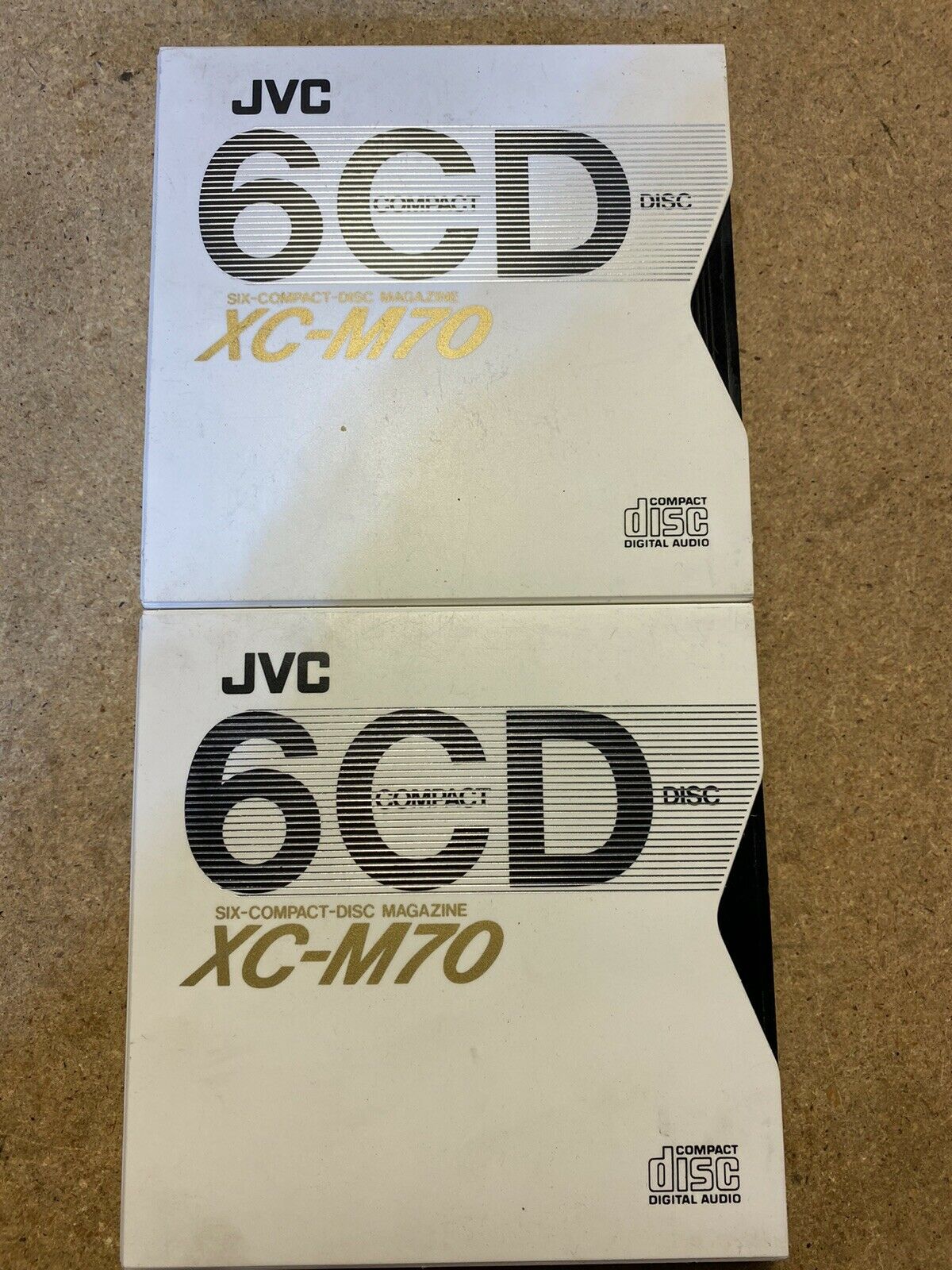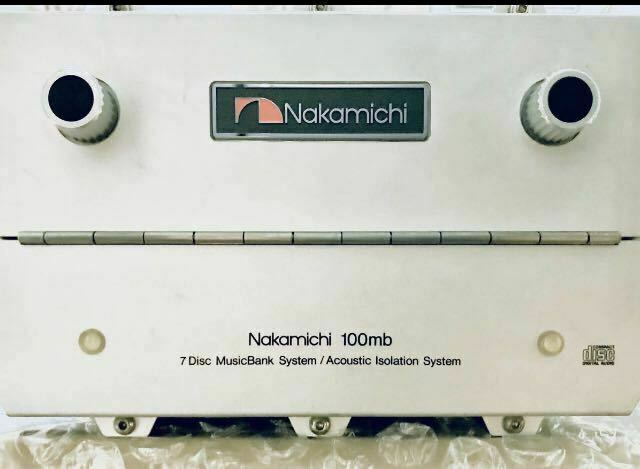-40%
Yatour Digital Media Changer USB SD Aux iPod Interface For Volvo SC-XXX Radio
$ 52.27
- Description
- Size Guide
Description
Store categorySign Up Now !
You may also like
Yatour Digital Media Changer USB SD Aux iPod Interface For Volvo SC-XXX Radio
Product Description
Before Purchase Please Confirm Your Car Can Use This Yatour Digital Media Changer First !!!
If possible please send the picture of your car's headunit (front and back),we will confirm it for you !
1.1 Introduction
Yatour Digital Media Changer is a revolutionary replacement of CD Changer. It can be easily installed and used. It delivers CD quality sound directly into car stereo system via CD Changer Port, without loss of sound
quality that occurs with existing cassette and FM transmitter solutions.
Yatour Digital Media Changer supports direct controls from car radio panel, and multi-function steering wheel remains fully operational. With built-in USB slot , SD Card slot , iPod connection and Bluetooth extension slot, users only need a SD/SDHC/MMC card, USB stick, oriPod/iPhone, then they can enjoy MP3/WMA/WAV in the car with optimum sound quality.Combining AUX IN slot as well, it provides car owners access to more audiosources(For example, Internet Radio of Android devices).
All in all, car owners are able to enjoy the abundance of CD-quality music via Yatour. It's your best choice of upgrading current car stereo system.
Applicable list
Item No.
YT-M07-VOLVO SC
Includes:
1 X Module unit for Volvo SC
1 X Volvo SC 8pin Mini-Din plug
1 X AUX cable
1 X iPod Cable
Compatible Models
Volvo
(SC-xxx )
1994-2000 Volvo models with SC-xxx head unit(excluding S80)
2001-2006 Volvo C70 with SC-xxx head unit
Compatible Head Units
SC700, SC800, SC801, SC802, SC805, SC810R,SC811, SC814,SC815,SC816, SC836,SC900,SC901, CR905 etc
Note
Not work with Volvo SC-710 head unit
BLUETOOTH ADAPTER
:
https://www.ebay.com/itm/Bluetooth-Adapter-Yatour-Digital-Music-Changer-M06-Media-changer-M07-/121251704707?hash=item1c3b2a2f83
2- Installation Guide
Before installation, please carefully read the Manual. To guarantee user interests, it is suggested that the product be installed by professional staff.
2.1 Installation Preparation
1. The product only operates on a vehicle with 12 Volt DC, negative ground system. Do not use it on other voltage system.
2.The product is only fit for vehicles whose Head Unit, either factory fitted radio or aftermarket car radio, is equipped with CD changer port.
3. Moreover, different solutions of Digital Media Changer would be adopted according to different brand of vehicles or different car radios.
4. Some vehicles require the special tools to remove the radio. Please consult your vehicle's dealership or car audio professional if necessary.
5. Most installations will require removing the factory stereo in order to plug in the vehicle- specific harness. For some vehicles, you will also have the option to connect the interface to the factory pre-run CD changer cable located in the trunk or glove box.
2.2 Installation Diagram
2.3 Installation Guide
1. Turn off car engine and remove key from ignition, if your radio uses a Security Code, make sure that you have the code before unplugging the radio.2. Unmount the radio from the dash in order to get access to the back side of the radio, and find CD Changer port at the back of the radio.
3. Attach the wire harness connector to the back of the stereo to the CD changer port. Be sure to make a firm connection but do not force it.
4. Once the Yatour is connected to the radio, you will need to test the operation of the interface before re-assembling the dash. Insert SD card or USB flash stick, and power on the Head Unit, then press CD (or Disc /
Mode / CDC / SOURCE / AUX) button for once or twice to switch to playback mode of Digital Media Changer, with the symbol of LED light being on. Meanwhile, CDC, EX, or CD01 will display on the radio screen(depending on the car stereo type). Now the Digital Media Changer will run normally.
5. After successful test, re-assemble the radio, and put wire harness and module unit box in proper place. Then installation is completed. If you experience difficulties with the installation, please check our troubleshooting section of this manual.
2.4 Important Installation Notes
1.
If there is a BLACK ground wire on the harness, please attach it to any metal part of the car stereo body; If there is a YELLOW power wire on the harness, please attach it to the power of the car, which connect to battery; If there is a RED ACC wire on the harness, please attach it to the ACC signal of the car. Without attaching those cables to the right position, this Digital Media Changer will not work!
2.
As to some vehicles with existing CD Changer, Parallel Harness or MP3/CDC Switch Cable will be provided. This allows Digital Media Changer to hook up with existing CD Changer. Simply connect the existing CD Changer to the male connector of Digital Media Changer.
3.
Regarding Fiat, Renault models, two black wires with metal ends (male+female) come along with CDC connector. If noise problem exists when using Digital Media Changer, please hook up the two grounding wires with each other.
4.
As for Audi factory radio of mini ISO 8 pin, its CDC connector is 20-pinblock connector, in order to install Yatour, it requires to cut the 8-pin part
or connect with our special Audi 20-pin adapter cable.
5.
As for Clarion protocol radios, such as some BUICK radio and SUZUKI radio, it requires to totally unplug the wire harness before installation, in order to power off the electric supply. If not, it would probably cause Yatour not to work, or radio screen flickering.
6.
As for installation on CAN-Bus radios of Peugeot/Citroen, Renault, Ford(new) and Mazda(new), it is required to unplug the radio from the power before installation. Otherwise, Digital Media Changer might work improperly or the radio might be caused damage. Regarding Peugeot/Citroen without pre-installed CD Changer, to enable Digital Media Changer to work, the CD Changer function must be activated by professional tools. Please enquire the Peugeot/Citroen dealer on how to activate the CD Changer function.
7.
As per BMW radios with CD Changer, the CD Changer must be completely disconnected before installation (The 3-pin and the 6-pin connector, both are located in the trunk, must be disconnected), otherwise, Yatour will not be recognized. Besides, if the BMW radios are
with DSP, extra DSP kit and specific Yatour would be used
3- Functions and Usage Preparation
3.1 Working Modes Instruction
Read over this instruction carefully before using Yatour. After finishing installation of Yatour, press once or twice the CD (or disc/source/mode/cdc etc.) button to switch to Yatour working modes.
Yatour Digital Media Changer offers several connection ports of USB/SD/iPod/AUX/Bluetooth etc., and offers 4 types of working modes: USB/SD mode, iPod adapter mode, AUX IN mode, Bluetooth mode.
USB/SD, iPod and AUX IN modes can not work at the same time except Bluetooth mode. For example, under USB/SD working mode, audio device has to be paused or be disconnected from AUX input.
3.2 USB/SD MODE Operation
3.2.1 Supported USB/SD Storage Devices
Yatour supports SD/SDHC/MMC card and USB sticks, Mobile hard drives, USB card reader, etc. Yatour supports only FAT16/32 formatted storages, up to 16GB. NTFS is not supported!
3.2.2 Supported Music formats
The Yatour supports the following music formats:
- MP3 with bitrates up to 320Kbps
- WMA with bitrates up to 389Kbps
- WAV
To enjoy optimum sound quality, it is suggested that music files of high
compression ratio are used.
3.2.3 Music File Saving & Playing Mode:
Just take the following fig. as a showing example.
The Radio Panel:
Yatour supports multi-folder playback. To access the music, it is important that the music has been saved/organized into folders which are named CD01, CD02, CD03...CD15. When playback, CD01, CD02,
CD03...CD15 will correspondingly display on radio panel screen. If there is no folder named "CD0X", all folders and tracks/songs will be recognized as only one virtual CD disk. Any folder or music file not named as per the above-mentioned rule will not be recognized or played.
The naming of the tracks/songs is unrestricted, and the playing order is in line with the time that music files are saved on the SD card or USB stick. Besides, please do not save music files in the folders of the sub directory, otherwise, music files cannot be identified or recognized.
3.2.4 Supported Folder & Track Quantity:
Yatour can support up to 15 folders, every folder can save up to 99 files(You can save up to 1000 music files, but If your radio only can display a maximum of two digits for track number. Track number 100 will be displayed as 01, track 101 as 02, track 102 as 03...). But most OEM radios can only identify 6-10 folders.
3.3 iPod/iPhone MODE Operation
The Yatour has two modes of iPod/iPhone operation:
1
. Hybrid Mode:
Search and select music on iPod directly just as you would in portable use. The music will play back through your car stereo. And you can use the track up/down, fast forward, and reverse buttons on your radio to control music playback. All audio tracks on your iPod will be played at Hybrid Mode, Operate and control the iPod like it is one CD.
2
. Playlist Mode:
In the Playlist Mode, operate and control the iPod like it is a CD changer. This mode allows you to access 5-9 playlists on iPod from radio. iPod screen always display "OK to disconnect" or "Attached to accessory" and
iPod's keypad is not functional or locked. Please note that if you want to switch to this Mode, you need to use iTunes to set up the corresponding Playlists on the iPod. Please refer to iPod usage instruction about how to
set up playlists. Between Hybrid Mode and Playlist Mode, you can switch by pressing CD selection button of OEM radio panel. Generally, DISC 1 is for Hybrid Mode, and DISC 2-DISC 10 are for No.1-No.9 playlist of Playlist Mode.
3.3.1 CONNECTING & PLAYING of iPod/iPhone
1.
Connecting iPod to the interface
After iPod connect to the adapter, iPod will take a few moments to get into the external control mode. During the initialization, iPod screen may shift or change continuously for approximately 25 seconds. If connect iPhone to the adapter, iPhone will register a message stating ¡°This accessory is not made to work with iPhone.¡± It will ask if you want to ¡°Turn On the Airplane Mode.¡± Please answer ¡°NO¡±.
2.
Select iPod mode on radio
Press the CD(or Disc/ Mode/ CDC/ SOURCE/ AUX) button on radio repeatedly until "CD x-x" appears on the radio display (x is the track number of "Now Playing" song on iPod). This display confirms that iPod mode has been completely synchronized and activated. Synchronization timing varies according to the number of Playlists on your iPod. If iPod was playing previously before radio or ACC power was OFF, and the iPod was not disconnected, playback resumes from where it was stopped. Changing source to AM/FM, CD, Cassette When a source other than the iPod is selected on radio, the iPod will pause.
3.
Disconnecting iPod from the interface
If your iPod is disconnected during playback in iPod mode, the radio will automatically switch to AM/FM mode.
After disconnecting, iPod screen changes from the external control mode screen back to the normal menu. Press and hold the Play/Pause button on iPod may get the normal menu back faster.
4.
Playback of songs on iPod
All audio tracks on your iPod will be played at disc 1. Track order is determined by the default order on your iPod. Selecting disc 2 to disc 10 on radio will allow playback of 9 Playlists on iPod.
5.
Selecting a Playlist
Press DISC UP (+) or DISC DOWN (-) button to select a Playlist. The selected Playlist will begin playing and the Playlist number and track number will be displayed. In rare cases, this may take up to a few seconds for the completion of synchronization. used to seek within a single song too. but the time on the radio will not accurately reflect the position with a given song.
3.3.2 Important Operation Notes
1.
In the Hybrid Mode, CD1 1-1 is displayed on the radio screen, only the playback time will change, showing the total playback time instead of single song's playback time.
2.
In the Hybrid Mode, Fast Forward and Rewind can be activated after a long press. Given a short press to Fast Forward or Rewind, the function is as same as that of previous Track/next Track.
3
.When you turn your car stereo or car ignition off, the iPod will automatically will go into sleep mode. In the sleep mode, the iPod will still consume power¡ªalthough very little¡ªfrom the car battery. There is no need to disconnect the iPod every time you turn off your car. However, it is strongly advised that you disconnect the iPod if you do not plan to operate your car for long periods of time.
3.4 AUX MODE Operation
AUX IN port is used to load auxiliary audio equipment, such as MP3 player, PSP, iPod/iPhone and Android phone via 3.5mm jack plug into the head unit. Users will be able to listen to Internet radio of smart phone via AUX IN port. Please remove the USB disk/SD card from Digital Media Changer before you use the AUX IN, as USB disk/SD card playback will not automatically stop. You can only adjust the volume via head unit when in AUX playback status.
3.5 Bluetooth MODE Operation
Please refer to the Bluetooth Module Manual.
3.6 Detailed Operation Instructions
Once the Yatour is active and playing, the following operations are available:
- Last Position Memory:
when the stereo is switched to the CD changer mode, the Yatour will automatically start playing the last track played on the current USB stick from the last played position.
-
Next track:
playback will switch to the next song and the car stereo track number will represent the song number from the current folder or playlist.
- Previous track:
playback will switch to the previous song and the car stereo track number will represent the song number from the current folder or playlist.
- Fast Forward:
the Yatour will start fast forwarding the current track forward.
- Fast Reverse:
the Yatour will start rewinding the current track backward.
- Play/Pause:
When the stereo is turned to the CD changer mode, Yatour will automatically start playing. Turning the stereo off or switching to another source (FM, AM, etc.) will cause Yatour to pause the current track.
- Scan:
Press the ¡°scan¡± button, each track in the current folder play for 10 seconds.
- Disc Change:
selecting Disc 1-6 or using Disc ^/Disc v will cause the Yatour to change the current root directory to the appropriate one based on the virtual disc number.
- Mix/Random/shuffle:
plays songs in a shuffle mode. The track enumeration will show the currently playing track number. When switched off, the playback will continue from the currently playing track.
- Repeat:
when turned on, it will to repeat playback of a single song.
- Text:
on some stereos, pressing text button will display ID3 tag(song name, artist name, etc.) of current track.
3.7 LED indicator
The LED indicating light is on when Digital Media Changer starts working, and it takes about 1-20 seconds to load music files before starting playback. If the car radio is turned on but Yatour is not working and the LED indicating light are not on, that means Yatour is not connected properly or not supported by the stereo. Once switching to FM or the Head Unit is OFF, Digital Media Changer would stop working, and LED indicating light would go off.
3.8 Important Compatibility Notes
1.
MP3/CDC Switch Cable is provided for existing CD Changer on some vehicles(sold separately). Power off your radio or vehicle and switch between Yatour and CDC (Original CD changer). For some vehicles, you may need to restart the radio for once after operating on MP3/CDC Switch.
2
. For most vehicles equipped with external factory CD changer, you must disconnect CD changer in order to install Yatour.
3.
The operation of Digital Media Changer is nearly equal to that of the factory fitted radio, but some button functions of some factory radios might be altered. However, this alteration would not affect the functions of the factory radio or existing CD changer.
4- Common Troubleshooting
1. Digital Media Changer doesn't work after installation.
Please check whether the wire harness is correctly connected. And if there is GND wire(for some car models), please check whether it connects well with metal parts of car radio.
2. After installation, I pressed CD button for switch, it can switch to MP3 playback status, but only one CD folder works, how should I do?
This problem is probably caused by improper folder structure you saved/organised in USB device/SD card. Please follow the rules as abovestated, to access the music, it is important that the music has been saved/organised into folders which are named CD01, CD02, CD03...CD99. Otherwise, all tracks/songs will be recognized as only one virtual CD disk.
3. When auxiliary audio device is connected via AUX IN slot, I can still hear music sound from USB device, how to do with this?
Please then remove the USB device/SD card from Digital Media Changer before you use the AUX IN, otherwise USB device/SD card playback will not automatically stop.
4. When playing tracks from AUX device, it is running quite well, but cannot be controlled by head unit, either tracks or CD folders cannot be switched, what can I do?
AUX is an external audio input, you can only adjust the volume via head unit when in AUX playback status. It is normal that you cannot switch tracks or CD folders. So if you need full-function control via head unit, please replace AUX with SD card or USB flash stick.
5. My car has a CD changer already, and I want to install Digital Media Changer, how can I do?
As to part of the cars equipped with existing CD Changer, we can offer Parallel Harness, which allows Digital Media Changer to hook up with the existing cd Changer. There is a Switch for CDC and MP3 conversion, thus you could choose to play Digital Media Changer or CD Changer as you like. However, please note Parallel Harness is not available for all cars.
6. My car original stereo has only Cassette, can I connect Digital Media Changer to my car stereo?
It depends on whether there is extra CD changer port for Digital Media Changer, but has nothing to do with whether the head unit is CD or Cassette.
7. What happens when I receive a call and my iPhone is connected?
The sound from the stereo will automatically mute and the phones ring will be heard over the factory radio speakers. When the call answered on the iPhone, it will enter privacy mode and the iPhone operates as it normally does during a call. No sound will come from the stereo system. Once a call is completed the sound returns to the factory radio.
5- Specifications
Voltage Input : 11V~14.6V DC Operational Current : 350mA
Standby Current : 5mA Operating Temperature: -35¡æ~+85¡æ
DAC Resolution : 20bit Total Harmonic Distortion : 0.05%
SN Ratio : 90dB Frequency Response : 20HZ-20KHZ
Important Installation Information:
Your car head unit should be CD changer capable. This device is applied to orignal car audio equiptment or upgraded car audio equiptment with supporting digital music changer ports only , furthermore , same brand car with different model should use individual digital music changer . Each car use specific device . More options coming soon available for your choice .The in-dash CD changer will remain working, but external CD changer are switchable by a switch on the wire harness.
If your car isn't listed here, we also have a large stock of iPod adapters for many other vehicles.
Please send us a message stating your requirement and we'll do our best to assist.
If you are unsure as to whether this adapter is suitable for your vehicle, please feel free to ask before purchasing.
Available Solutions:
For OEM radios :
VW, Audi, Toyota, Honda, Mazda, BMW, Hyundai, Kia, Acura, Lexus, Skoda Citroen, Fiat, Volvo, Mercedes, Nissan, Suzuki, Ford, Renault etc
For after market radios :
Clarion ,Alpine, Blaupunkt, Sony, Sanyo, Panasonic, Pioneer, Becker, JVC etc
Warranty and Guarantee:
1.All the products have been tested in good working before ship.
2.If you are not satisfied when you receive your item, please return it within 7 days for a replacement or money back. The buyer are responsible for the shipping cost.
3.If item defective in 1 month, We will send you a replacement without extra charger, or offer refund after we receive the defective item
Total Weight : 0.5kg
ACCESSORIES
- 1 X Module Unit
- 1 X Wire Harness
- 1 X 3.5mm male/male AUX Cable
- 1 X iPod Cable
- 1 X User Manual
Payment
Shipping
Return
FeedBack
Contact us
Payment
- We accept payment through Paypal and Credit Card After winning the auction, an email with checkout procedure will be sent to your eBay registered email address. All payments must go through our checkout.
- We accept the following payment methods: PayPal, Visa, Master Card. We accept credit card payment for US orders only. We do not accept non-US issued credit cards.
- Payments are expected within 7 days after the last winning auction is closed. Unpaid item complaint will be filed with eBay upon non-receipt of payment.
Shipping
- We send the product to buyer's ebay address . so please kindly confirm your ebay address before purchase .
- All orders will be processed when the payment is clear . Delivery time is Processing Time + Shipping time .
- Under normal circumstances , If your goods shipped by Post (china post,hongkong post ,swiss post ,etc) . shipping takes approximately 7-30 business days to USA /CA /UK /AU and 7-35 days to other country .If your goods shipped by EMS ,DHL ,Fedex,etc international express service .shipping approx need 3-12days to reach.
-The worldwide shipping costs have been clearly listed.we will choose the best way for your goods .
Return
-Our Store offers a 14 days (from buyer received) return and exchange policy. If you're not 100% satisfy with our products, you can return them within 14 days for a full refund (Price+Shipping cost,the shipping back fees not include) or for an exchange.
-All returns must be pre-approved by Emailing to our RMA Department (Return Merchandise Authorization). To accomplish this, please provide the buyer's Ebay ID and item number and a description of the issue. Not providing the detailed information requested will delay the returns process.
-Once your request has been received, you will be contacted within 5 business days with an RMA number and instructions for sending back the item(s). Please make out your ebay ID and which item you bid inside the box.
-We will ship the replacement once we have received and processed the returned item(s). If you request for a refund, we will notify you via Email of your refund once we have received and processed the returned item(s).
-Customers are responsible for return shipping back to our Store
FeedBack
- Dear buyers, we appreciate your business, if you are satisfied with our service, please leave us a positive feedback .
- When you rate the shipping time part please take international transit into consideration.
- Your recognition will make us more confident to develop business and serve you better.
- Our goal is to make sure you are a happy buyer and pleasant shopping with us.
- Please email us before leaving any 1 or 2 ratings, negative feedback or open any dispute.
- We understand the concerns and frustrations you might have, and will do our endeavor to resolve the issues.
- Please give us the opportunity to resolve any problem. thank you !
Contact us
- Should you have any questions, please feel free to send email to us.
- Our customer service team will serve you 7 days a week except public holidays.
- Our office hours is from 9:00 am to 18:00 pm Bei Jing time .
-
We are handling large volume emails every day . So please allow us to reply your email within 24hrs.